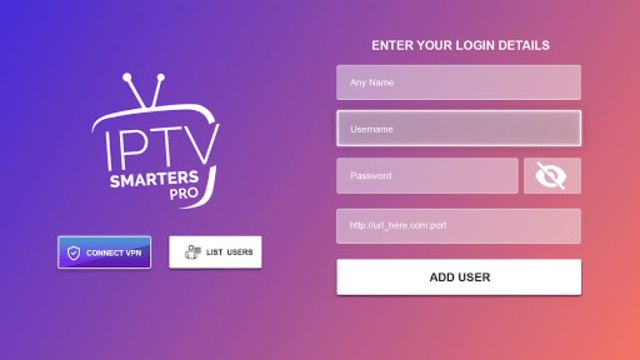
1. How to add Favorites in IPTV Smarters Pro?
By adding channels to your favorites in IPTV Smarters Pro, you can easily access your most-watched content without scrolling through long lists of channels, enhancing your overall streaming experience. Here’s a step-by-step guide on how to add channels to your favorites list in IPTV Smarters Pro:
Step 1: Launch the IPTV Smarters Pro app on your device.
Step 2: On the main screen, select the “Live TV” option to access the list of available channels.
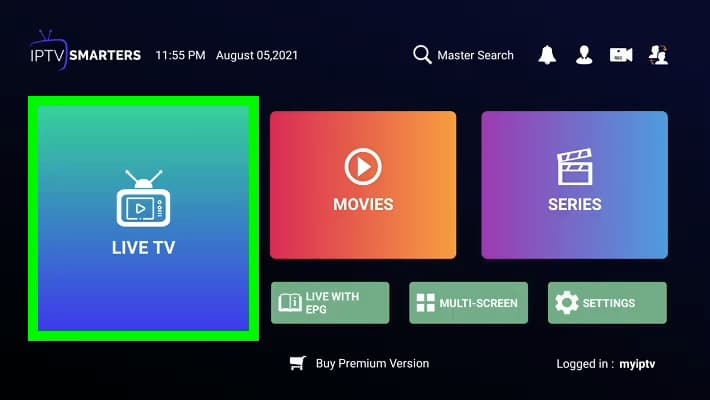
Step 3: Scroll through the list of channels to find the one you want to add to your favorites.
Step 4: Long-press on the channel you wish to add to favorites. A menu will appear with various options.

Step 5: Select the “Add to Favorites” option from the menu. This will mark the channel as a favorite, often indicated by a heart icon or another symbol next to the channel name.
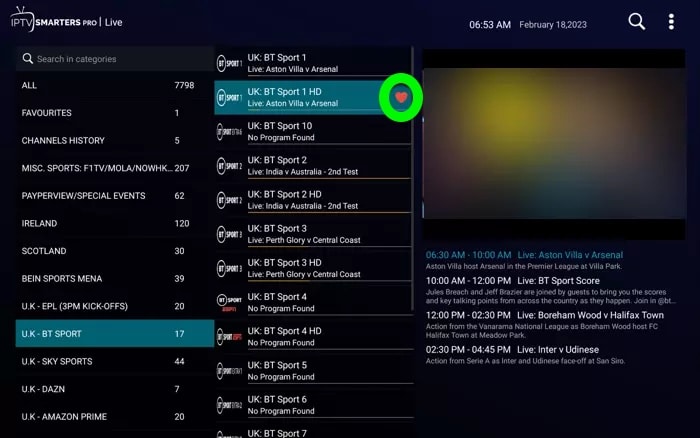
Step 6: To view your favorite channels, return to the main menu and select the “Favorites” section. This section will display all the channels you’ve marked as favorites for easy access.
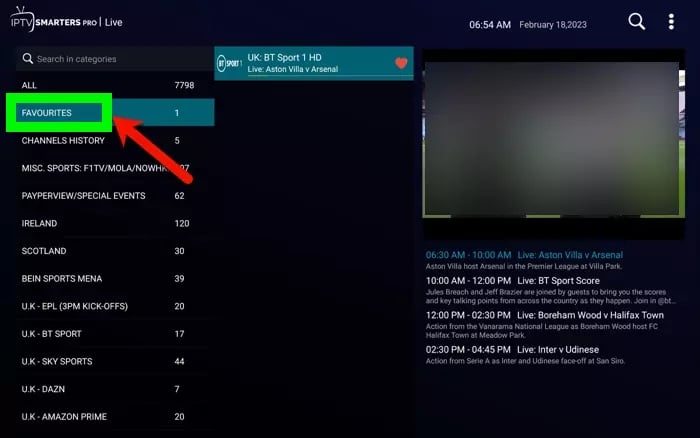
2. How to Delete Favorites in IPTV Smarters Pro?
Step 1: Go to “Favorites“, long-press the channel you want to remove, and select the “Remove from Favorites” option.
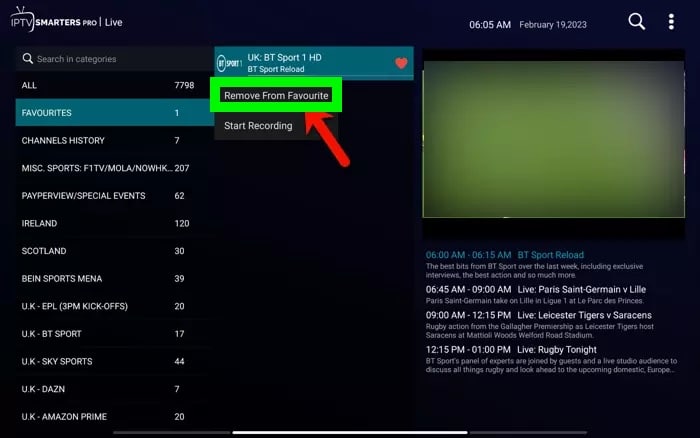
3. How to Use the Parental Controls Option in IPTV Smarters Pro?
Using parental controls in IPTV Smarters Pro is an effective way to manage and restrict access to certain channels or content, ensuring a safe IPTV viewing environment for children or other family members. Here’s a step-by-step guide on how to set up and use parental controls in IPTV Smarters Pro:
Step 1: Launch the IPTV Smarters Pro app on your device.
Step 2: From the main menu, go to the Settings.
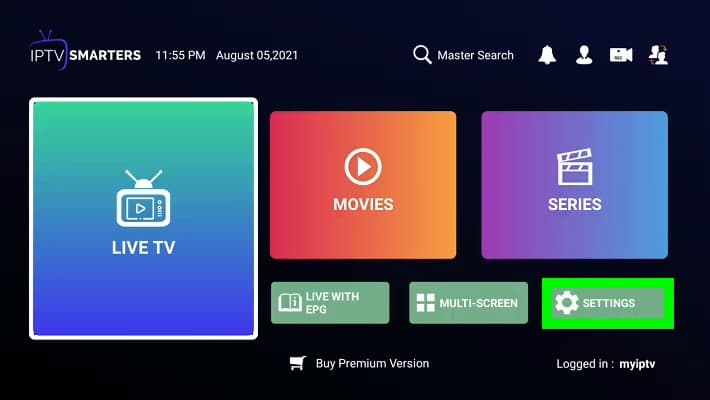
Step 3: In the settings menu, look for the “Parental Control” option and select it.
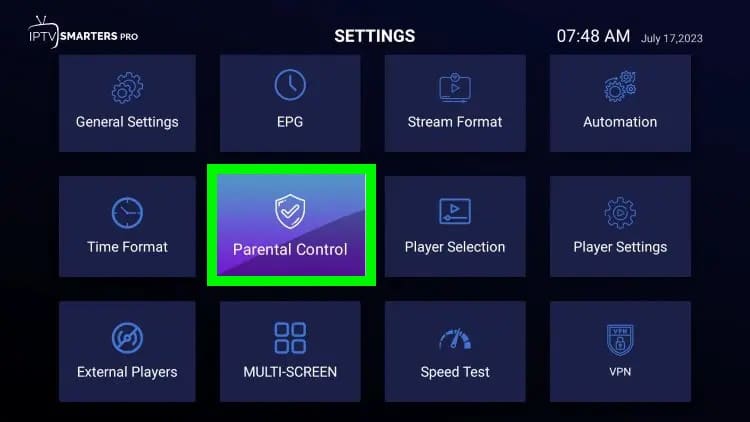
Step 5: You will be prompted to enter a password to enable parental control. If it’s your first time setting it up, you’ll need to create a new password. Ensure it’s something memorable but not easily guessed by children.
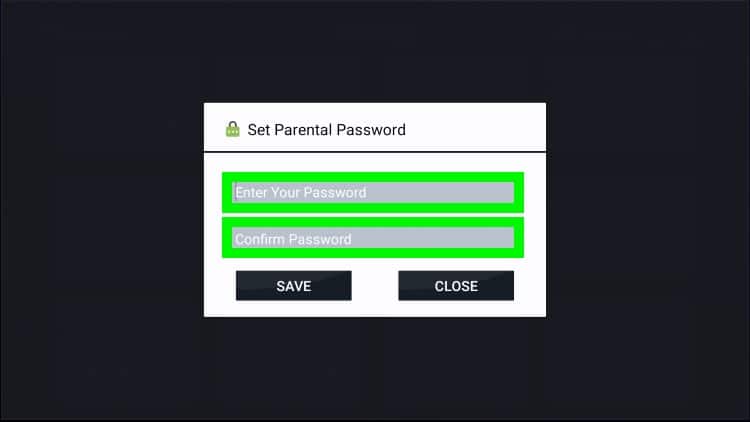
Step 6: Once parental control is enabled, you can lock specific channels. Navigate to the list of channels and select the ones you want to restrict.
Step 7: For each channel you want to lock, press and hold to bring up the options menu, then select the “Lock Channel” option.
Once a channel is locked, users will be required to enter the parental control password to view it. This ensures that only those with the password can access restricted content.
View and manage locked channels directly from the parental control settings, where you can also unlock any previously restricted channels.