
Streaming on Amazon Firestick can open up endless entertainment options. However, enabling a VPN service on your fire TV stick before streaming, enhances privacy and security. The steps outlined in this guide apply to all Fire TV devices, including Fire TV Cube, FireStick 4K, FireStick Lite, and Fire OS TVs.
Why Use a VPN on Firestick?
- Privacy Protection: Hide your IP address and surfing activities from ISPs and other third parties.
- Bypassing Geo-Restrictions: Access streaming services and content libraries that are blocked or restricted based on location.
- Avoid ISP Throttling: When you are streaming, sometimes your ISP may slow down your connection. A VPN can help to prevent this.
Step 1: Select a reliable VPN Service which is compatible with Fire TV Stick
Make sure that the VPN service you select is compatible with Firestick. Popular options that we suggest include ExpressVPN, NordVPN, and Surfshark. In this guide, we’ll walk you through how to install and make use of ExpressVPN on your Firestick.
Step 2: Visit this link to to get an ExpressVPN subscription. You’ll get a 30-Day money-back guarantee as well as a discount on the annual plan.
After that, turn on your fire TV stick and click “Find”.
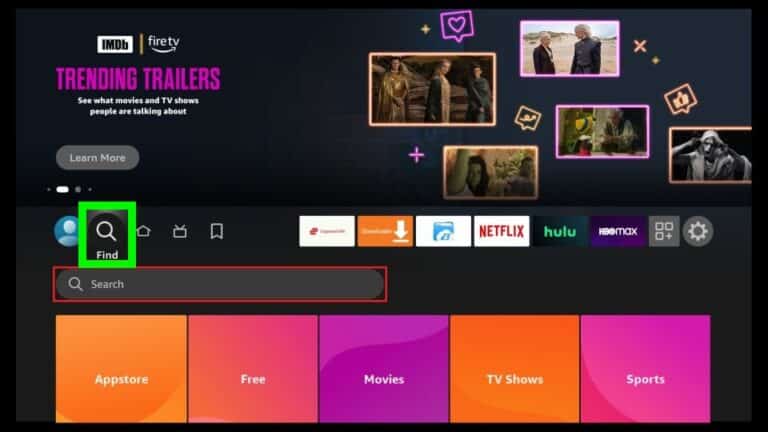
Step 3: Type in ‘ExpressVPN’, and select it when it appears in the search suggestions.
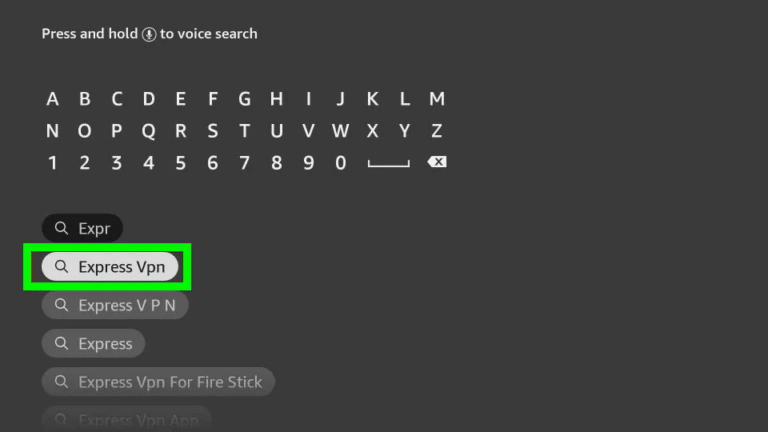
Step 4: Choose the ExpressVPN app from the search results.
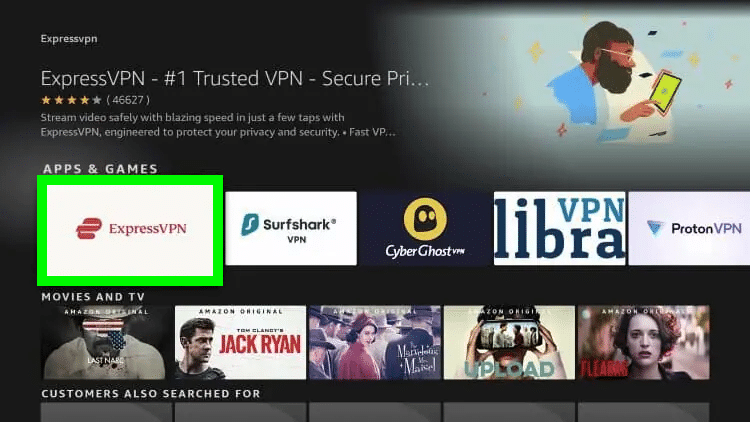
Step 5: On the resulting page, click Download to install ExpressVPN on your Firestick.
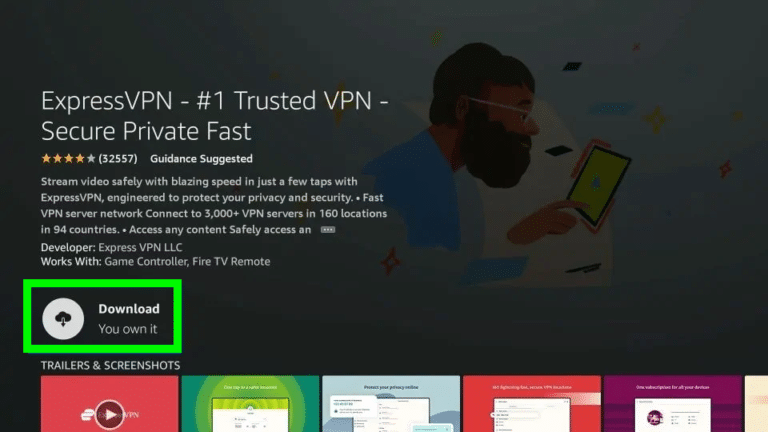
Step 6: Once the app is downloaded, click Open to launch it.
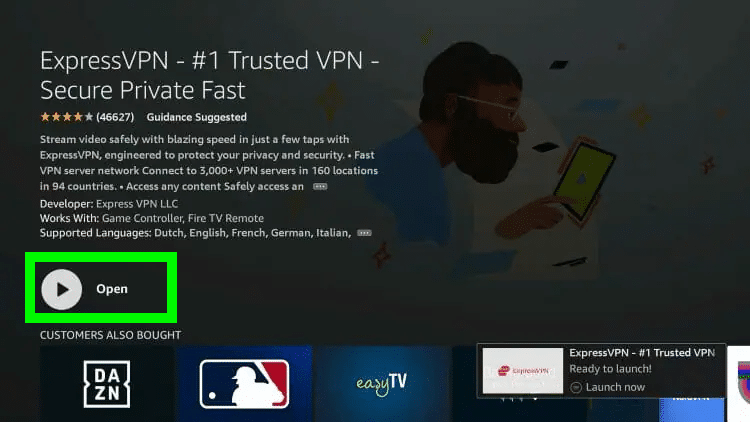
Step 7: Enter the login credentials that you established when you ordered your ExpressVPN package. Then, click Sign In.
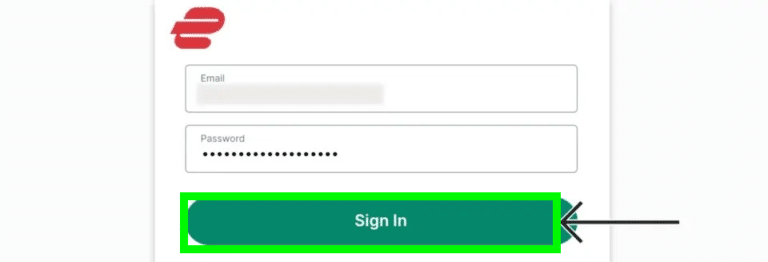
Step 8: If you would like to share anonymous reports, click OK when prompted with “Help Improve ExpressVPN.” Otherwise, click No Thanks.
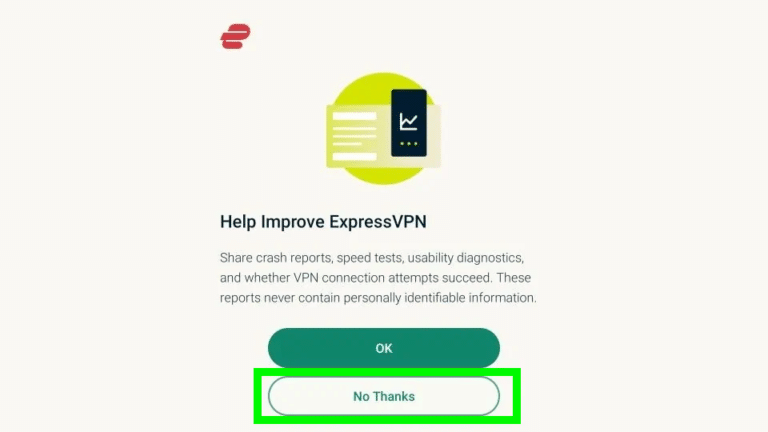
Step 9: Click OK when the broadcast “Set Up Your VPN” message shows.
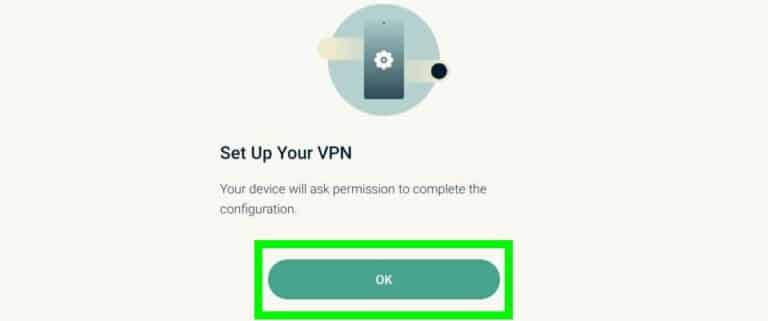
Step 10: Click the OK button when the broadcast “Connection Request” message comes up.
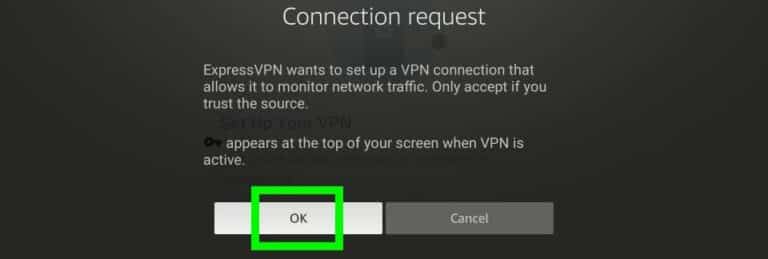
Step 11: ExpressVPN chooses a Smart Location for you automatically. Click the “Connect” button to connect to a VPN server instantly. Or, click the “Current Location” button to connect to a different server.
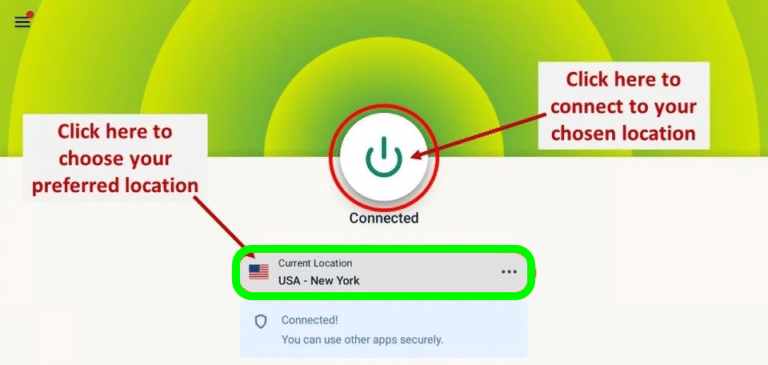
Step 12: Click the ALL LOCATIONS tab on the top and pick a region. For example, say you wish to connect to a server in the United States or South or North America. Then click Americas.
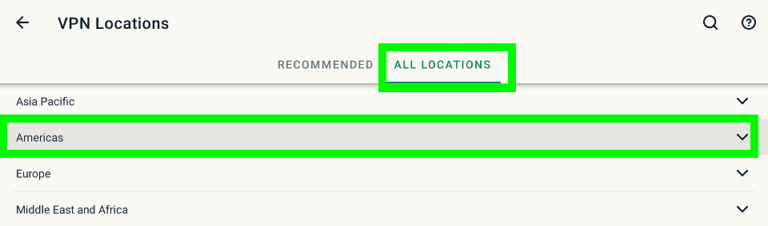
Step 13: Click the country to connect to the server that ExpressVPN’s software has identified as best-serving. To see even more servers in this country, select the > icon on the right-hand side.
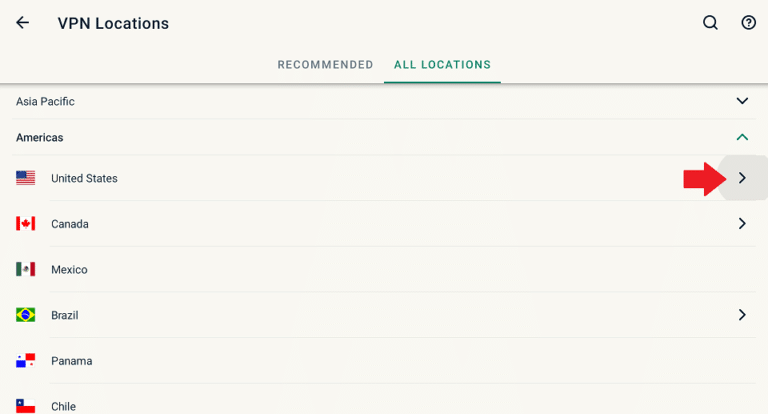
That’s it! Your connection is now secure.