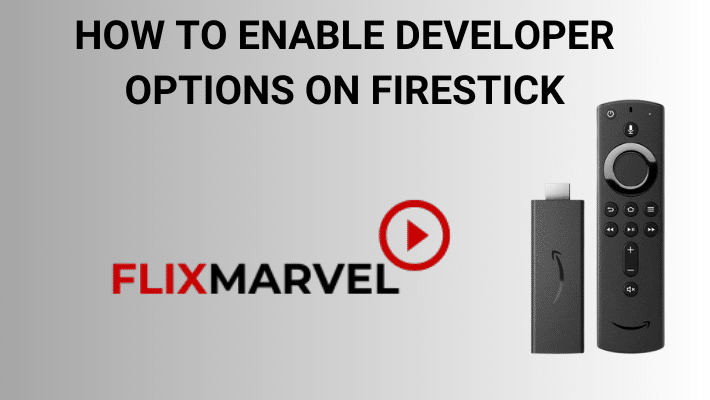
You can enable developer options on Fire TV stick by following this guide. This setting is required to install applications from unknown sources and to turn on ADB debugging. The steps given on this guide will work for all Fire TV devices, including the Fire TV Cube, FireStick 4K, FireStick Lite, and Fire OS TVs.
Why Enable Developer Options?
Turning on Developer Options on your Fire TV Stick unlocks several useful benefits, including:
- Installing third-party apps: If Developer Options is not enabled, only apps from the official Amazon Appstore can be installed. But, after turning on Developer Options, you can install third-party APKs.
- ADB Debugging: This option is essential if you want to connect your FireStick to the computer for troubleshooting and app development.
- Better Control: You get more control over your Fire TV Stick, allowing you to configure settings that are not accessible by default.
Follow the guide below to enable Developer Options:
Step 1: Turn on your Firestick and select Settings.
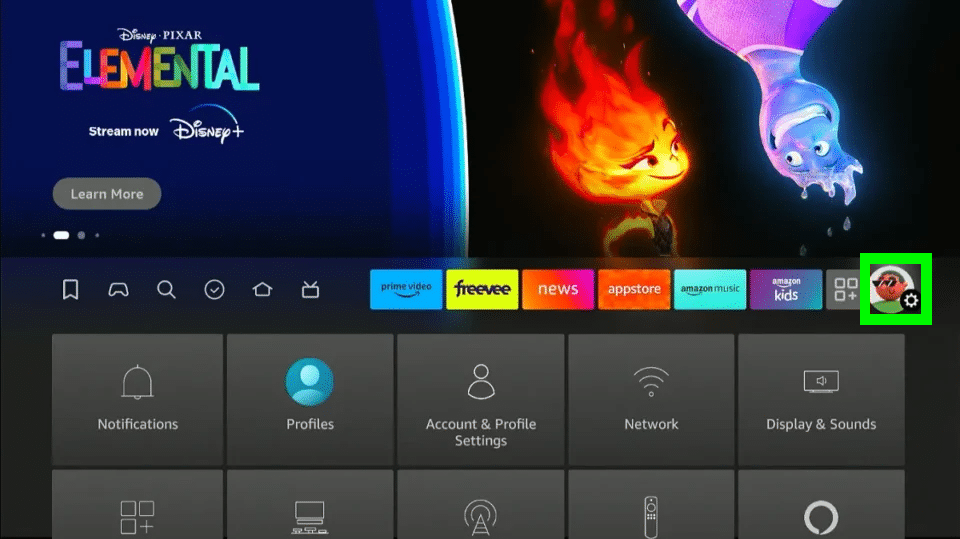
Step 2: Click “My Fire TV”.
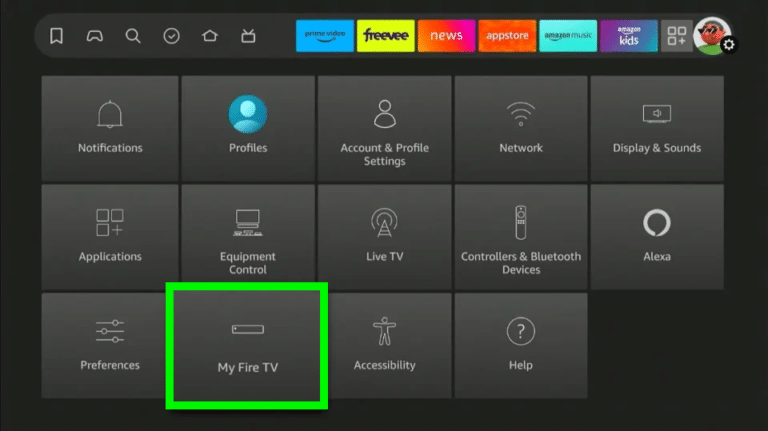
Step 3: In the My Fire TV menu, select About (only if you DO NOT see Developer Options on this screen).
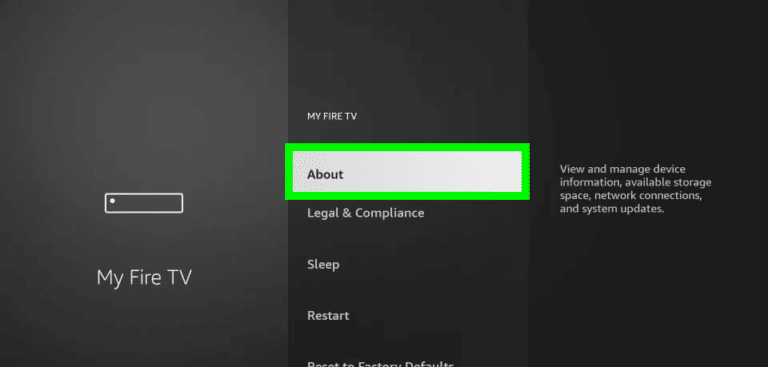
Step 4: Move to Fire TV Stick and press the OK key on your remote 7 times in a row.
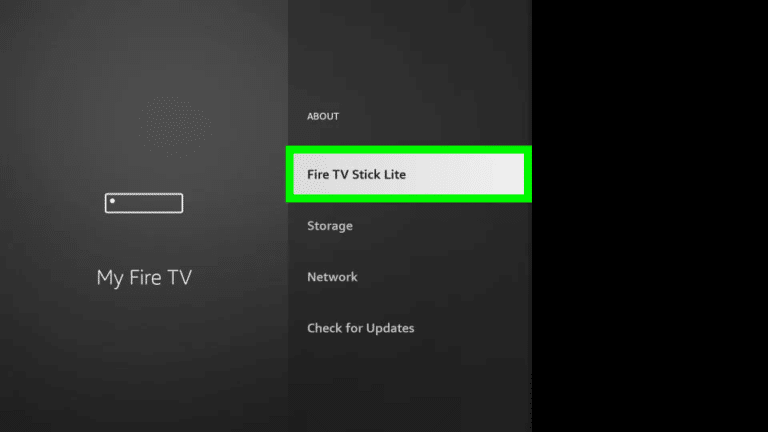
Step 5: A message will show saying, “No need, you are already a developer.” That means you have successfully enabled Developer Options.
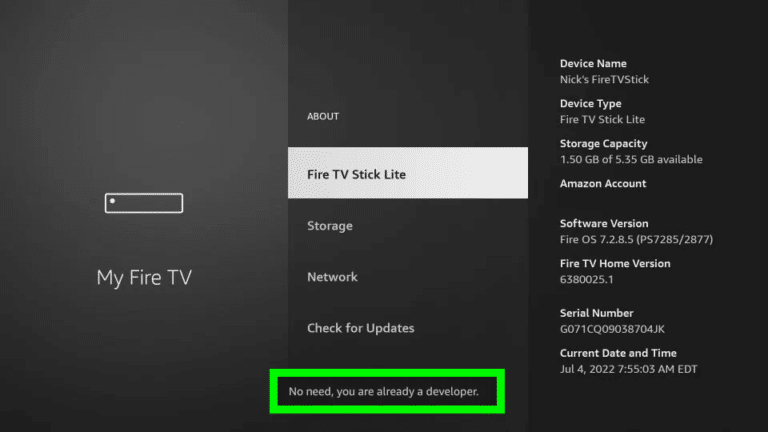
Step 6: Press the back button once or navigate to Settings > My Fire TV, and Developer Options should now be visible.
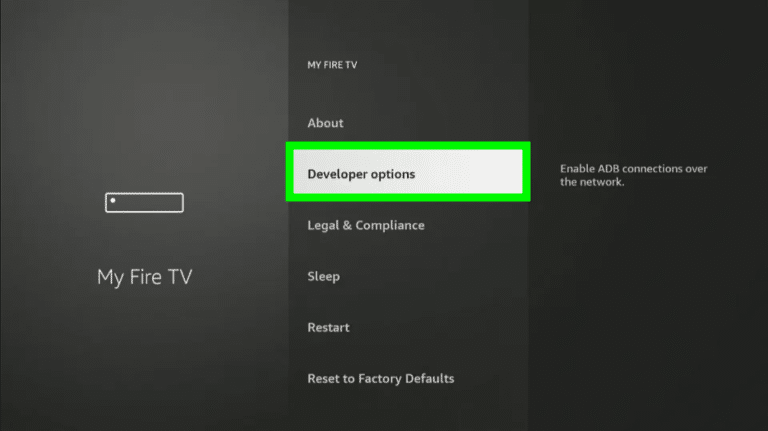
By turning on Deveper options, you now have full access to advanced settings on your FireStick, allowing you to easily install, manage third-party applications, troubleshoot problems and personalize your Firestick device.